
Everyone has used it at some point, usually when you need to search all the files in your solution for a particular string. Those of you more adventurous may even have changed the file filter at the bottom, or searched using a regex. Pat yourself on the back, you are awesome.
Today i found a feature of it that has been there for a few years but i had never seen it before. This feature kicks ass. I used it to search specific folders on the file system that were outside of the solution. How many times have you thought to yourself, "hmmm.... where was that bit of code in that other project that did that certain thing...?", so you break out Windows File Explorer to search your base projects folder, only to be returned a bunch of crap? Well, you don't even have to leave your IDE to do it. Start up
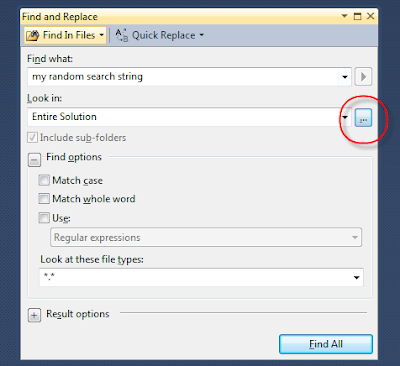
and you will be presented with a dialog you never knew existed.
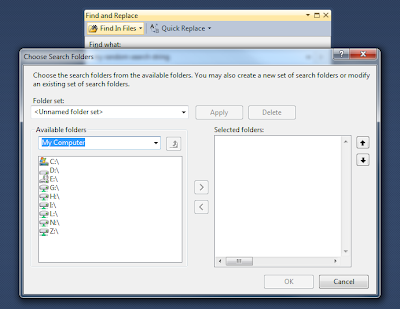
Just navigate your file system using the
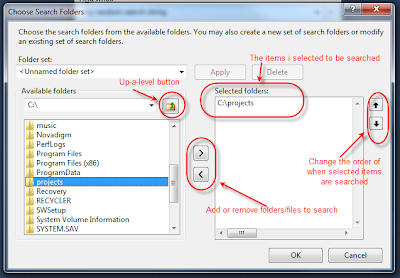
Super user tips:
- Don't forget that you can still use the file filter box, if searching large folder structures you may want to limit what files you are checking.
- If you want to avoid that browse dialog, you can just enter a semi-colon delimited set of paths straight into the
Look in combo - You can save a set of folders/paths for later use. In the browse dialog, select your paths, then enter a name for them in the
Folder set combo and clickApply . You can then reselect that entry in later searches.
No comments:
Post a Comment